Plugins
Plugins extend Craft’s core functionality. They can introduce new Dashboard widgets, field types, control panel sections, Twig templating features, workflow actions, and more.
If you’re looking for documentation on plugin development, check out Extending Craft.
# The Plugin Store
Craft’s control panel features a Plugin Store where you can browse through hundreds of free and commercial plugins, install them with a single click, and purchase licenses.
If you’ve disallowed admin changes in production, you will only be able to install plugins from the control panel in your local development environment.
To access the Plugin Store from the control panel, click Plugin Store from the main navigation. From there you can browse through the various plugin categories and curated lists to discover new plugins.
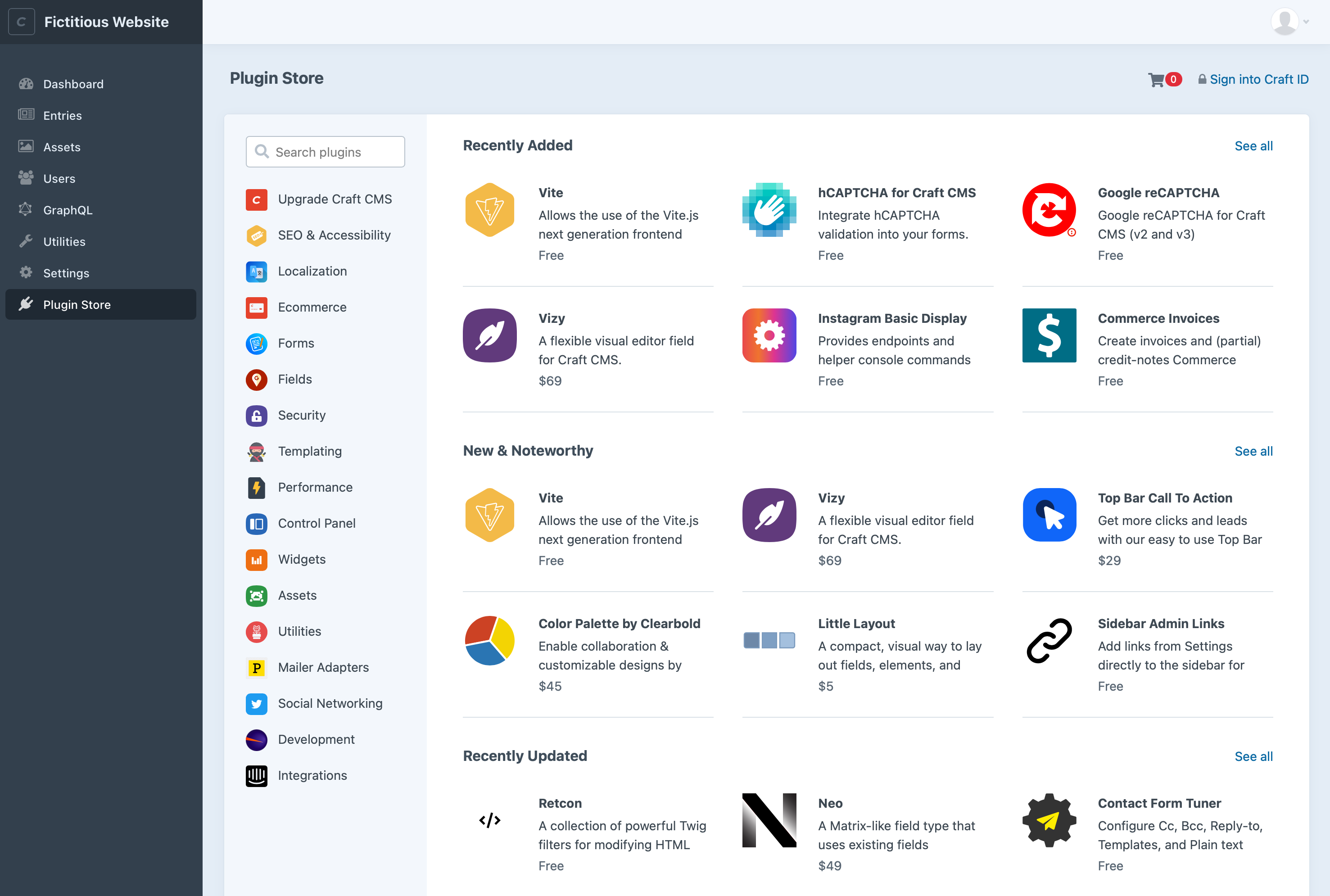
Choose any plugin to learn more about its features, pricing, documentation, version history, and see screenshots of it in action.
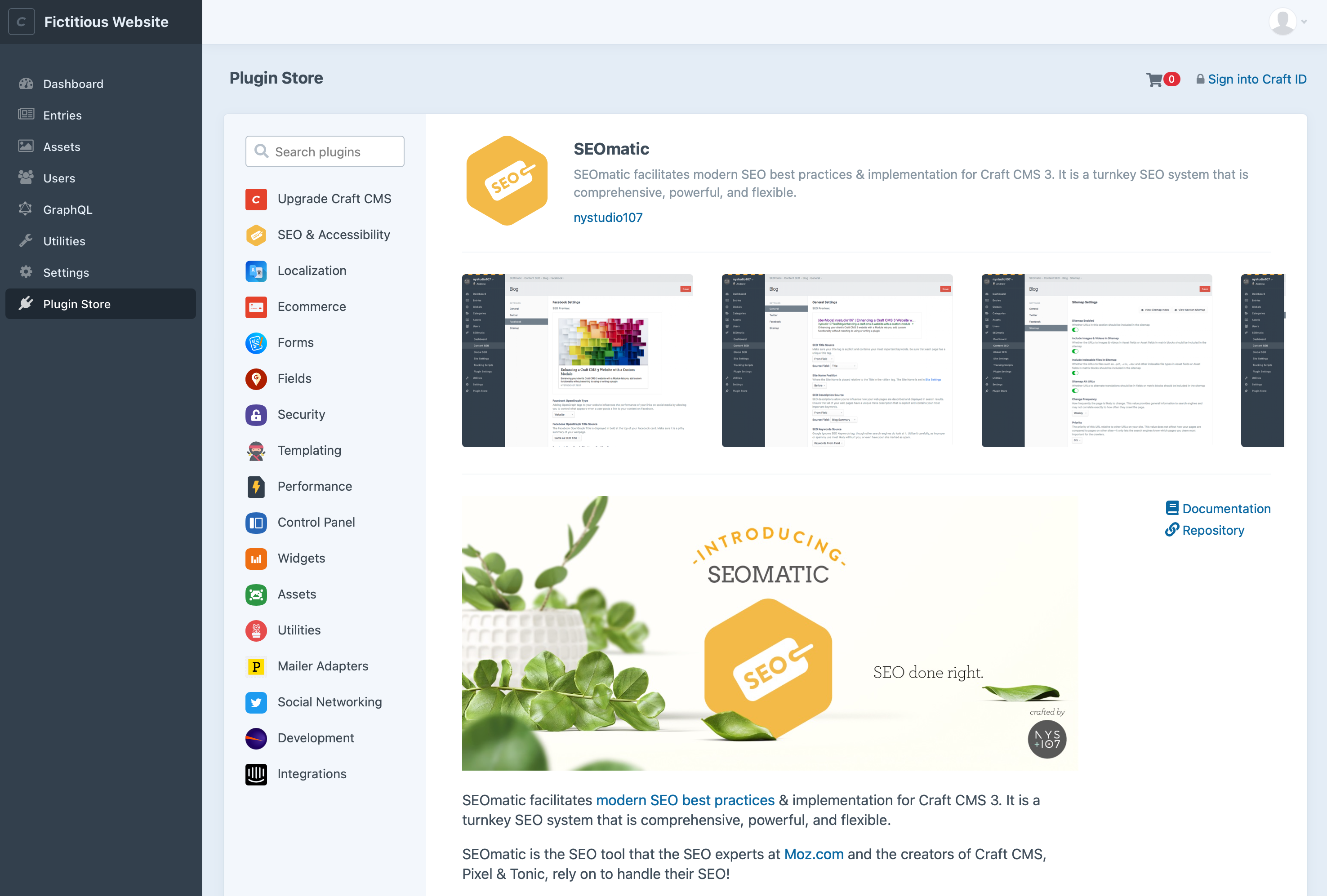
# Installing Free Plugins
Free plugins can be installed by choosing Install from the plugin’s detail page. You’ll be taken to the plugin installer page, which will keep you updated with Craft’s status as it works through the installation.
# Trialing Commercial Plugins
If Craft is running on a development domain or in a local development environment, you can try out any commercial plugin for as long as you’d like by choosing the Try button from its detail page. You’ll be taken to the plugin installer page, which will keep you updated with Craft’s status as it works through the installation.
# Buying Commercial Plugins
If you’ve tried a commercial plugin and are ready to purchase a license, return to the Plugin Store and choose the cart icon (
Once you’ve completed the checkout process, your plugin installation will automatically become licensed.
If you purchase a plugin license separately from a Craft install or need to update a license key, visit Settings → Plugins in the relevant site’s control panel. From that listing, you can enter a new key or environment variable placeholder for any commercial plugin.
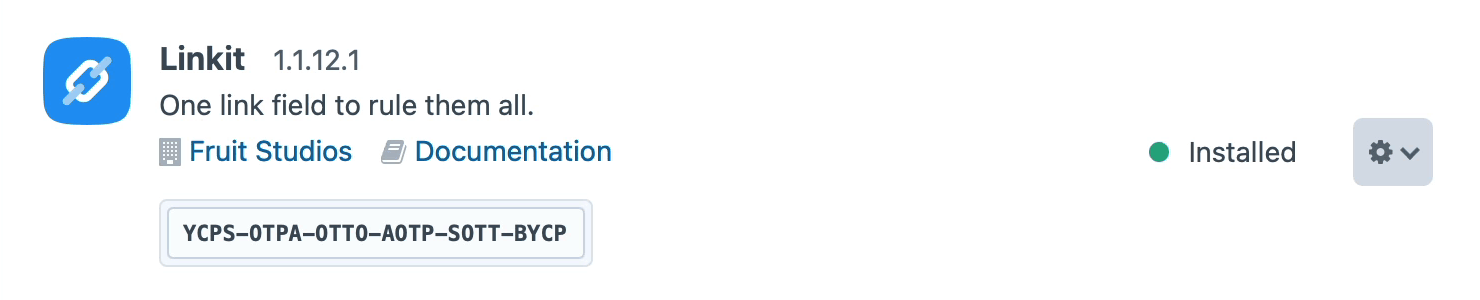
# Managing Plugin Licenses
You can manage all your plugin licenses from your Craft Console (opens new window) account, under Licenses → Plugins
If you don’t have a Craft Console account yet, you can create one by going to console.craftcms.com/register (opens new window).
Any plugin licenses purchased with the same email address as your Craft Console account will automatically be added to your account.
If you have a plugin license that isn’t showing up, visit Licenses → Claim License. You can enter its license key manually, or if you know the email address that was used for purchase, you can enter it in the Claim licenses by email address section. After verifying ownership of the email address, any unclaimed licenses associated with that email address will be added to your account.
# Safeguarding Plugin License Keys
By default your plugin license key will be stored in the database and the project config. You may, however, move that license key to a custom PHP constant and set the key using the $VARIABLE_NAME syntax.
If you were to create a MY_PLUGIN_KEY environment variable, for example, you could then use $MY_PLUGIN_KEY in place of the key itself anywhere the plugin license key is required.
# Transferring Plugin Licenses
To transfer a plugin license to someone else’s Craft Console account, log into your Craft Console account, choose the license under Licenses → Plugins, and choose the Release License to release it from your account. Another person will then be able to claim the license for themself from the Licenses → Claim License page of their Craft Console account.
# Commercial Plugin Licensing
Commercial plugins in the Plugin Store must follow Craft’s licensing model:
- They are free to try in development environments, but require payment to be used in production environments.
- Commercial licenses are a one-time fee per Craft installation, which comes with access to updates for one year after purchase.
- Additional updates can be available with an annual update fee.
- Licenses can be returned for a full refund within 30 days of purchase, no questions asked.
Additionally, all plugins in the Plugin Store must use either the MIT License (opens new window) or the Craft License (opens new window). (Generally, free plugins will use the MIT License, and commercial plugins will use the Craft license.)
Together, these rules make plugin licensing safe and predictable for customers, while also helping provide a sustainable business model for plugin vendors.
# Commercial Plugin Support
We don’t impose any specific support requirements on plugin vendors. You will need to check with them to learn about their support policies, so you know what to expect.
If you feel that a plugin vendor isn’t providing a reasonable level of support for a commercial plugin license, please let us know by emailing support@craftcms.com and letting us know about the situation.